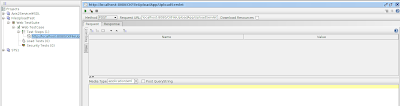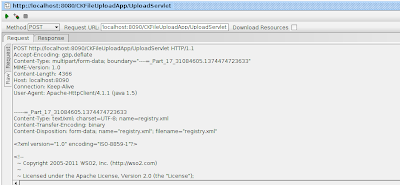You can use HTTP request test step in soapUI to submit messages with various Content-Types. In this post, we will have a quick look into the multipart/form-data requests in soapUI.
multipart/form-data requests usually come into action when you do HTML form submissions with file attachments. For example, have a look at the following HTML form post.
In the forms like above, we have file upload option as a form input where we can upload a file along with the form submission. In that case, the request's HTTP content type will be multipart/form-data. How can we simulate such a request using soapUI?
Pre-requisite:
You can have your own file upload servlet as the backend. But in order to demonstrate the scenario, I have hosted a sample webapp, CKFileUploadApp.war from here. Make sure to change the following context parameter value in WEB-INF/web.xml directory before deploying the web application in Apache tomcat.
Add Web TestCase dialog will be displayed. Enter http://localhost:8080/CKFileUploadApp/UploadServlet as the Web Address. Clear Start Recoding Immediately option and click on OK.
Choose multipart/form-data from the Media Type drop down. Now, click on Attachments tab at the bottom of the request editor (see below).
Click on + icon at the top left corner of the attachment window to browse and attach a file to request. Browse for a file in your local file system and add it as an attachment. Now, the attachment editor will be similar to the following.
We have everything ready to send the request with a file attachment. Click on submit button to send the request. You will get a HTTP 200 response with the message "Uploaded Filename: <filename>" message. Click on the raw view of the request. You will see the Content-Type of the request is set to multipart/form-data. You will also notice the relevant MIME boundaries of the request.
Since I have attached an xml file to the request, you can observe the Content-Type of the attachment part of the message as text/xml.
------=_Part_17_31084605.1374474723633
Content-Type: text/xml; charset=UTF-8; name=registry.xml
multipart/form-data requests usually come into action when you do HTML form submissions with file attachments. For example, have a look at the following HTML form post.
<form action="http://localhost:8090/CKFileUploadApp/UploadServlet" method="post" enctype="multipart/form-data">
<input type="file" name="file">
<input type="text" name="paramName">
<input type="submit" name="Submit" value="Upload File">
</form>
In the forms like above, we have file upload option as a form input where we can upload a file along with the form submission. In that case, the request's HTTP content type will be multipart/form-data. How can we simulate such a request using soapUI?
Pre-requisite:
You can have your own file upload servlet as the backend. But in order to demonstrate the scenario, I have hosted a sample webapp, CKFileUploadApp.war from here. Make sure to change the following context parameter value in WEB-INF/web.xml directory before deploying the web application in Apache tomcat.
<param-name>file-upload</param-name>
<param-value>/home/charitha/</param-value>
Step 1
Start to create a new soapUI project. Specify a name and select Create Web TestCase option.Add Web TestCase dialog will be displayed. Enter http://localhost:8080/CKFileUploadApp/UploadServlet as the Web Address. Clear Start Recoding Immediately option and click on OK.
Step 2
Once the new HTTP request is added as explained in the first step, change the HTTP method to POST. The request editor should look like the following.Step 3
Choose multipart/form-data from the Media Type drop down. Now, click on Attachments tab at the bottom of the request editor (see below).
Click on + icon at the top left corner of the attachment window to browse and attach a file to request. Browse for a file in your local file system and add it as an attachment. Now, the attachment editor will be similar to the following.
Step 4
We have everything ready to send the request with a file attachment. Click on submit button to send the request. You will get a HTTP 200 response with the message "Uploaded Filename: <filename>" message. Click on the raw view of the request. You will see the Content-Type of the request is set to multipart/form-data. You will also notice the relevant MIME boundaries of the request.
Since I have attached an xml file to the request, you can observe the Content-Type of the attachment part of the message as text/xml.
------=_Part_17_31084605.1374474723633
Content-Type: text/xml; charset=UTF-8; name=registry.xml